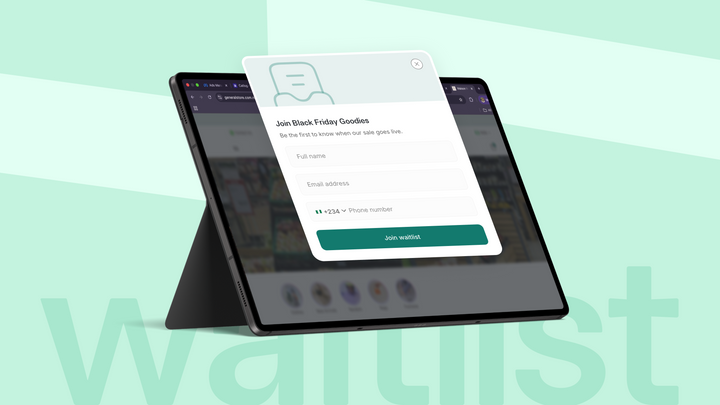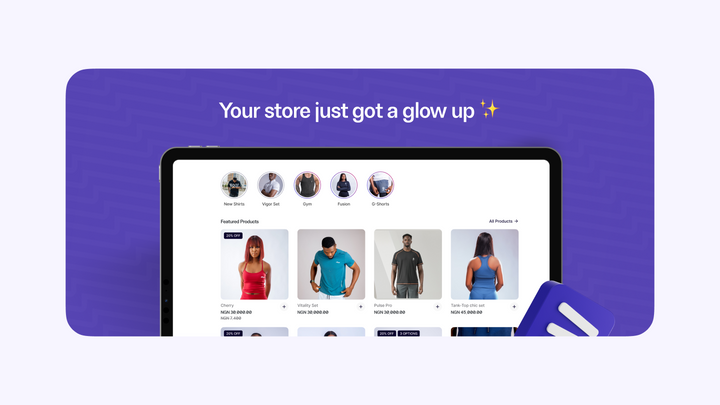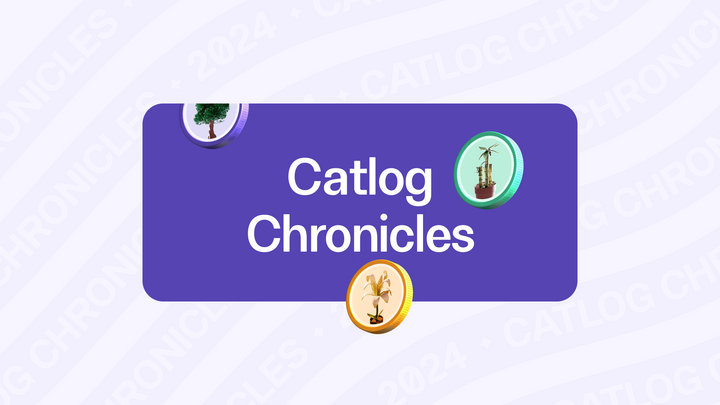Introducing store view modes 🎉

Today when customers visit your Catlog store, they see items displayed to them as a simple horizontal list, while this worked & looked great, many stores needed something different, mainly so their customers could get a closer view into the product images at a glance.
Today we’re glad to announce store view modes, with store view modes you can determine how your customers see products on your store.
Your customers can now see products in your store in three ways:
List Mode: The way items are currently listed, this is usually best for when customers need to get a quick glance at everything in your store.
Grid Mode: Grid mode allows your store to come to life a lot more, and helps your customers to see product images up close, increasing the chances of them making a purchase.
Swiping Card Mode: We decided to spice things up a bit with this mode, your customers can get to swipe through your products to shop (Like on Tinder), swiping right adds items to the cart, swiping left moves to the next item.
Managing Modes
As a seller you can get to determine what modes your customers can see on your store and also select what the default mode should be, we’ve enabled all three modes by default.
To manage modes:
- Login to your dashboard
- Open the side navigation and click on “My Store”
- In the store configuration tab, select the modes you want your customers to see
- You also have a dropdown to select what the default should be
- Click on “Update Configuration”
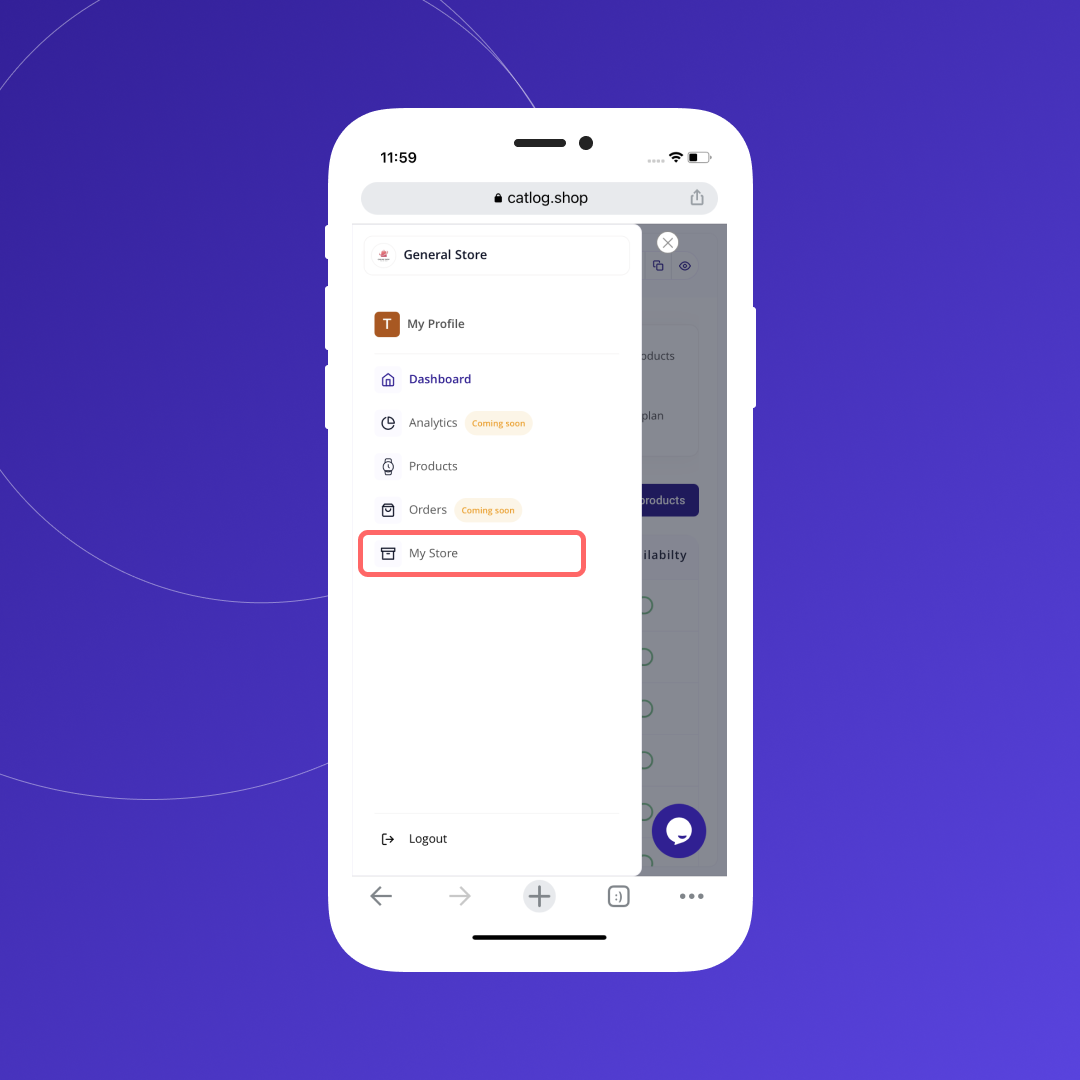
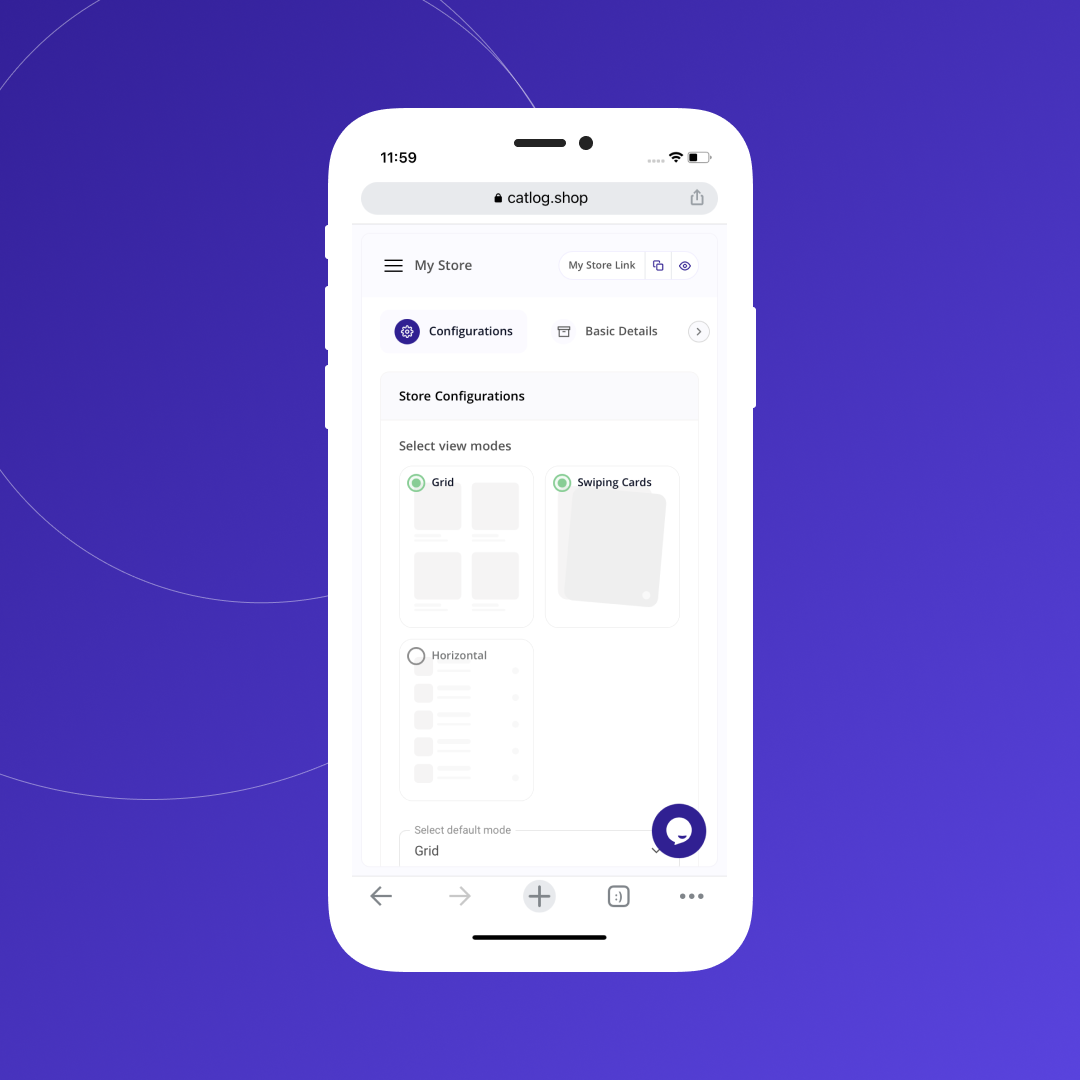
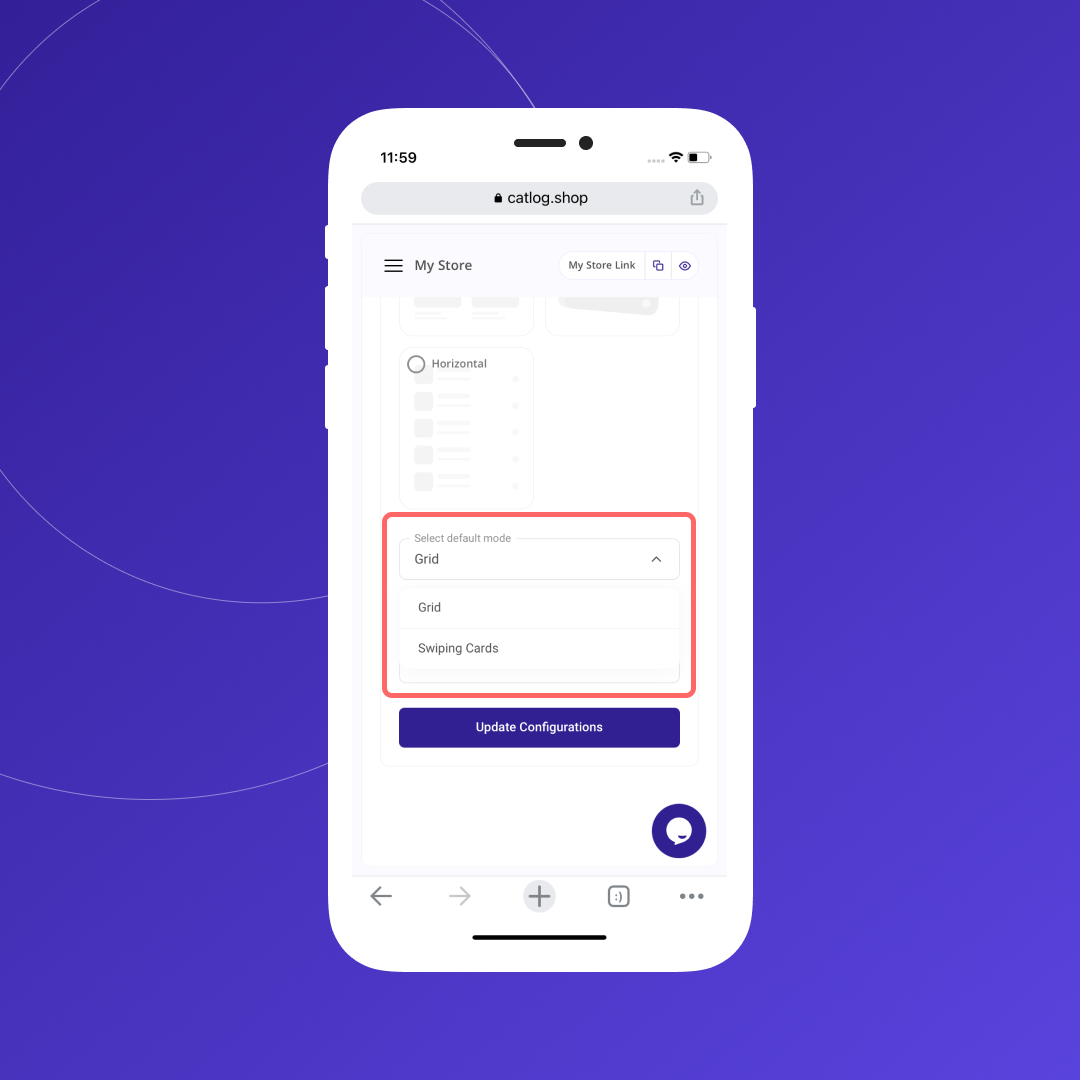
Here’s what your store looks like after

And that's it 🎉
We truly hope you and your customers enjoy the new modes as much as we enjoyed building them.